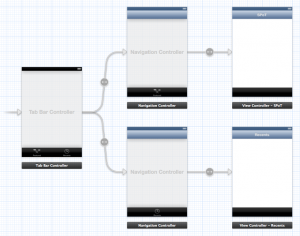Please note, this blog entry is from a previous course. You might want to check out the current one.
The recents tab must show a list of the most recently view photos in order, with the most recent at the top and no duplicates in the list. The list of recents must also persist across application termination and relaunch. When a recent photo in the list is chosen, it should navigate to a view of the photo in the same way as other table views in the application do. Limit the size of the list to a reasonable number.
Create a new class derived from NSObject to handle saving and storing the recent photos. Create a public interface to get all photos and to set a new photo:
+ (NSArray *)allPhotos; + (void) addPhoto:(NSDictionary *)photo;
Continue reading “cs193p – Assignment #4 Task #8”