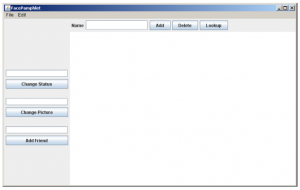The complete specification of assignment #7 can be found as part of the stream at iTunes.
Implement the FacePamphletProfile class
The FacePamphletProfile class encapsulates the information pertaining to one profile in the social network. That information consists of four parts:
- The name of the person with this profile, such as “Mehran Sahami” or “Julie Zelenski”
- The status associated with this profile. This is just a String indicating what the person associated with the profile is currently doing. Until it is explicitly set, the status should initially be the empty string.
- The image associated with that profile. This is a GImage. Until it is explicitly set, this field should initially be null since we don’t initially have an image associated with a profile.
- The list of friends of this profile. The list of friends is simply a list of the names (i.e., list of Strings) that are friends with this profile. This list starts empty. The data structure you use to keep track of this list is left up to you.
The last method in the starter implementation of FacePamphletProfile is a toString method whose role is to return a human-readable representation of the data stored in the profile. The general form of the string returned by this method is: Continue reading “cs106a – Assignment #7 – Task #2”