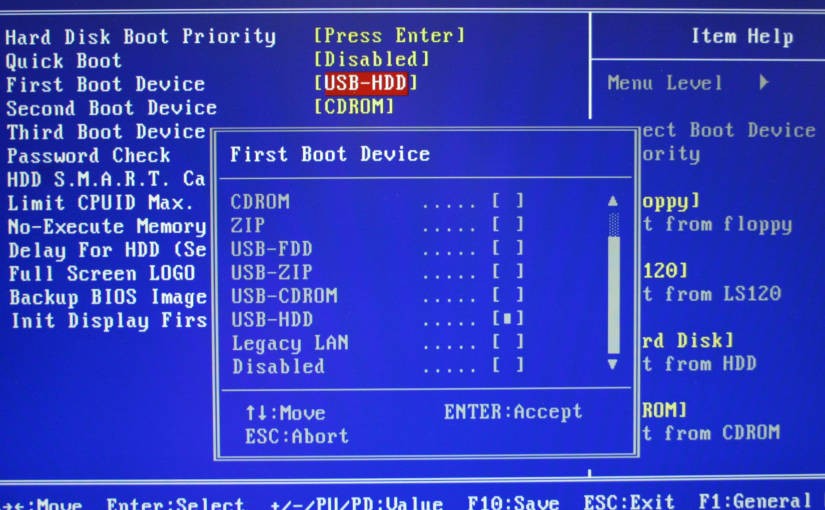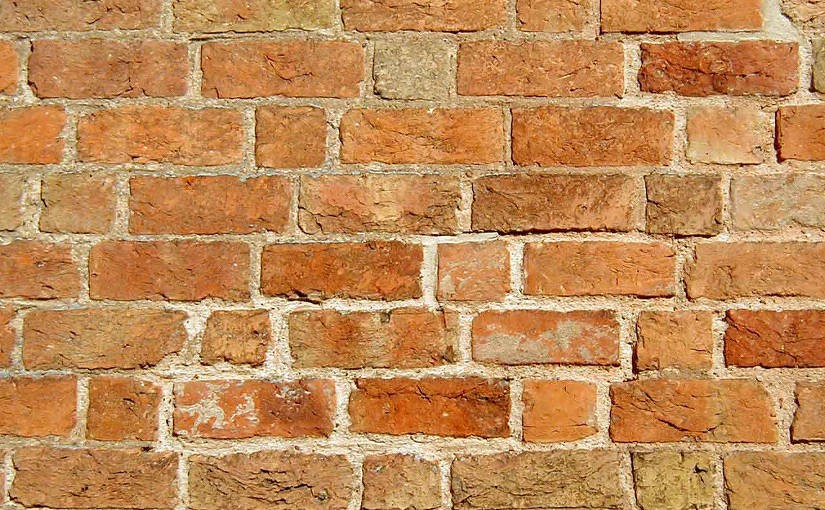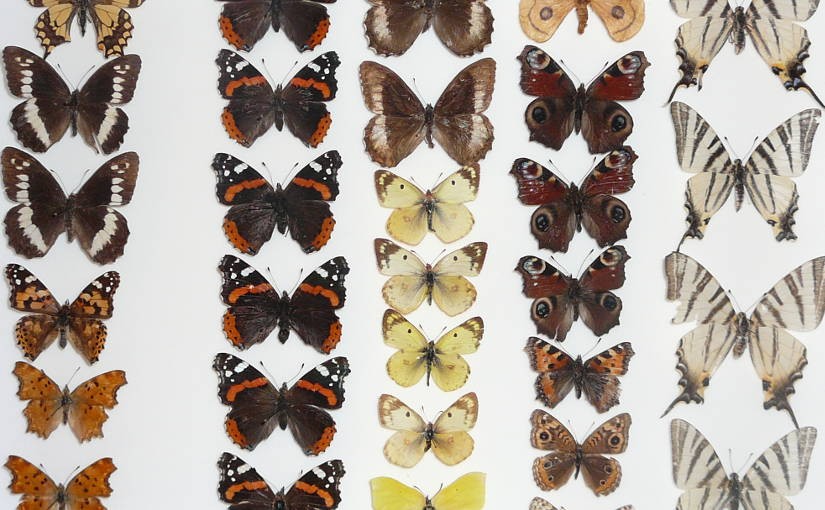Please note, this blog entry is from a previous course. You might want to check out the current one.
To run the calculator code with Swift 1.2. tiny adjustments are necessary:
- countElements() is now called count()
- as needs to be replaced with as!
… and I forgot to address the second operator in assignment #2 extra task #1.
The updated code is available on GitHub.