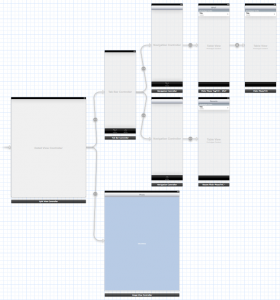Please note, this blog entry is from a previous course. You might want to check out the current one.
Lecture #11 continues with multi threading and provides more insight into Grand Central Dispatch. It shows how to use refresh control, activity indicators and the network activity indicator. … incorporating all of that in Shutterbug …
The second half of the lecture addresses persistence, using archiving, SQLite and/or the file system.
The code of the demo is available at Stanford and on github.
Slides are available on iTunes …..
The lecture is available at iTunes and is named “11. Multithreading and Persistence (February 12, 2013)”.