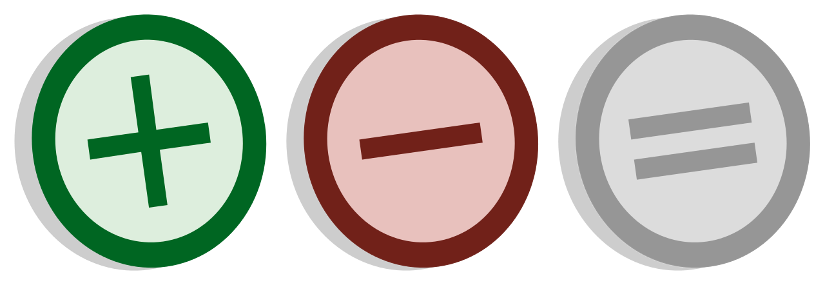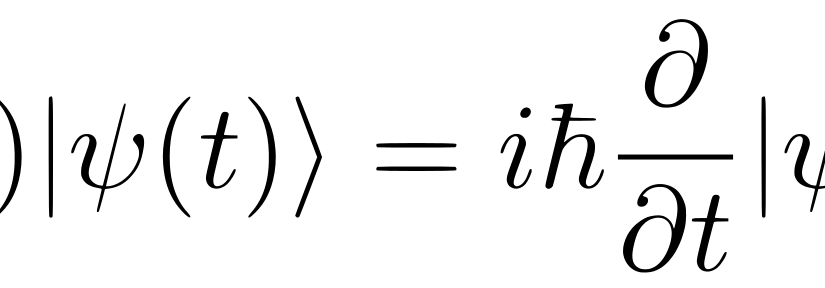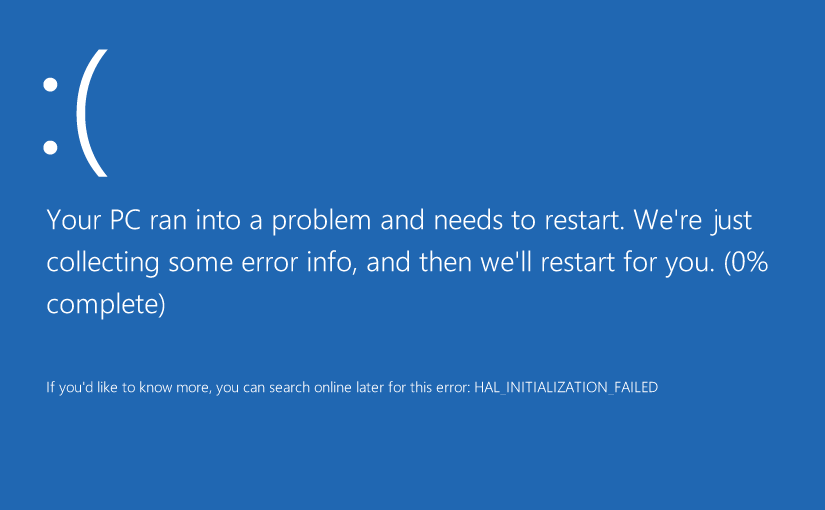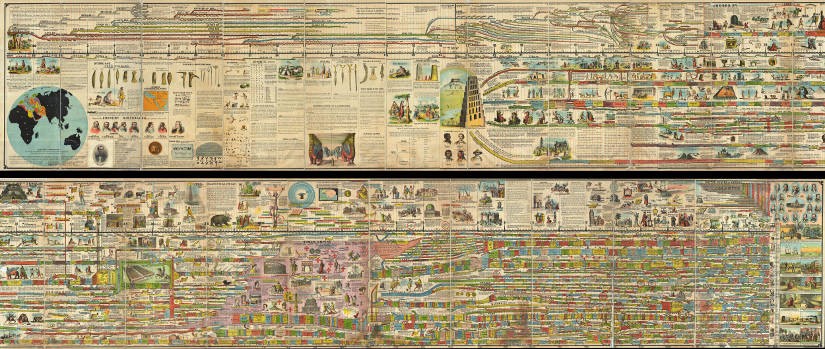Please note, this blog entry is from a previous course. You might want to check out the current one.
Add a ᐩ/- operation which changes the sign of the number in the display. Be careful with this one. If the user is in the middle of entering a number, you probably want to change the sign of that number and allow typing to continue, not force an enter like other operations do. On the other hand, if the user is not in the middle of typing a number, then this operation would work just like any other unary operation (e.g. cos).
Change the label of one of the “invisible” buttons to the +/- sign:
Continue reading “cs193p – Project #1 Assignment #1 Extra Task #3”