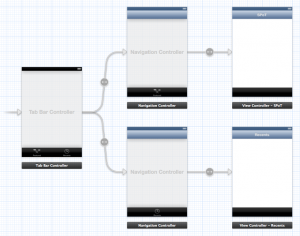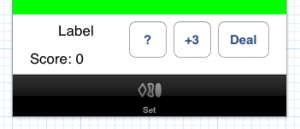Please note, this blog entry is from a previous course. You might want to check out the current one.
When the user chooses one of the tags in the list, navigate to a new list of the titles of all the photos (in the data you queried originally with stanfordPhotos) that have that tag. The subtitles in this list should be the photo’s description (if it has one).
This task is similar to the previous one (and you could safe some time by reusing the code from shutterbug).
Create a new table-view-controller sub class. As model use an array to hold the photos – note, this time it has to be public, as the other view controller needs to set it.
@property (nonatomic, strong) NSArray *photos; // of NSDictionary
Continue reading “cs193p – Assignment #4 Task #4”