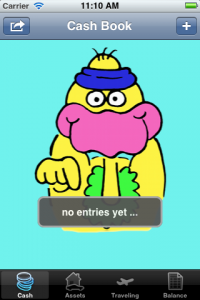Creating a PDF File
The eaGeier allows to print its data or to export it via email as PDF file. For both it needs to create a PDF file first.
Creating a PDF file works straightforward following the instructions of the documentation at Apple. Start by opening a new file and start with a page:
UIGraphicsBeginPDFContextToFile(pdfFileName, CGRectZero, nil); UIGraphicsBeginPDFPageWithInfo(CGRectMake(0, 0, 612, 792), nil);
Continue reading “Lessons learned from eaGeier #2”