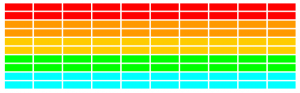The complete specification of assignment #3 can be found as part of the stream at iTunes.
Add messages
The web version waits for the user to click the mouse before serving each ball and announces whether the player has won or lost at the end of the game. These are just GLabel objects that you can add and remove at the appropriate time.
The “game over” message have already been added before. To use the same label for the “press mouse to start” functionally adjust the previous function, make the label a instance variable and add another function to remove the label:
Continue reading “cs106a – Assignment #3 – Extra Task #2”