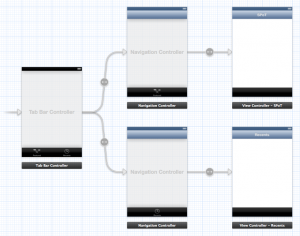Please note, this blog entry is from a previous course. You might want to check out the current one.
Since all the lists you display allow further navigation, they should display a disclosure indicator in every cell (Xcode will automatically add this for you when you create a segue from a table view cell).
… if you would like to adjust it yourself you could do so in storyboard using the inspector to set the accessory to disclosure indicator, or set it in code:
cell.accessoryType = UITableViewCellAccessoryDisclosureIndicator;
This application must work properly in both portrait and landscape modes on the iPhone 4 and iPhone 5. It is extra credit to also do the iPad, but the iPhone version is required.
… it does 😉