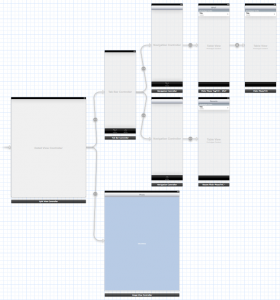Please note, this blog entry is from a previous course. You might want to check out the current one.
The user-interface should always be giving some indication (e.g. a UIActivityIndicatorView) to the user when the currently displaying user-interface is going to show something when some active thread finishes. The network activity indicator in the status bar is not sufficient for this, but your application should also turn on the networkActivityIndicator whenever it is accessing the network (and only then).
The table view will use the refresh-control feature in the following thus – there is no need to put an extra activity indicator there for now.
Change in both storyboards the background of the scroll views to black (which is a cosmetic change only) … the rest will be done in code to avoid having to duplicate everything for both storyboards.
Continue reading “cs193p – Assignment #5 Task #2”