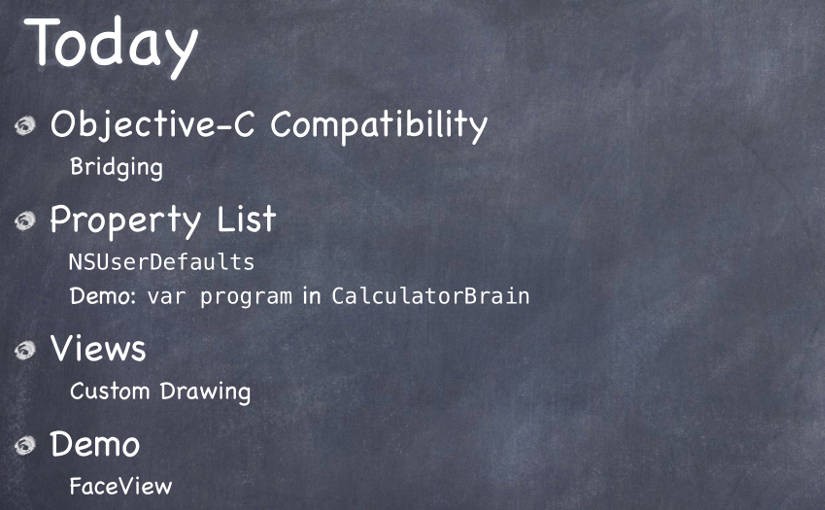Please note, this blog entry is from a previous course. You might want to check out the current one.
Objective-C Compatibility
Lecture #5 starts with theory on how Swift was built to be compatible with Objective-C and thus provides numerous seamless bridging methods:
- NSString bridges to String
- NSArray bridges to Array<AnyObject>
- NSDictionary bridges to Dictionary<NSObject, AnyObject>
- Int, Float, Double, Bool bridge to NSNumer – but not the other way around – use instead intValue, floatValue, doubleValue and boolValue
Additionally, it is possible to implicitly cast using as.
Property List
Property lists are collection of AnyObjects.
NSUserDefaults are a way to store property lists persistently between launchings.
Get the defaults:
NSUserDefaults.standardUserDefaults()
Store and retrieve property lists:
setObject(AnyObject, forKey: String) objectForKey(String) -> AnyObject? arrayForKey(String) -> Array<AnyObject>? setDouble(Double, forKey: String) doubleForKey(String) -> Double
Though changes are saved automatically, it can be forced:
defaults.synchronize()
A short demo shows how to use property lists in the calculator app.
Views
UIViews are rectangular areas with a coordinate system for drawing and handling touch events. They are structured hierachically having a superview and subviews and a UIWindow at the very top.
Views most often are created using story board, but also in code:
addSubview(aView: UIView) removeFromSuperview()
Thus it has two different initializers which might have to do the exact same setup:
func setup() { ... }
override init(frame: CGRect) {
super.init(frame: frame)
setup()
}
required init(coderaDecoder:NSCoder) {
super.init(coder: aDecoder)
setup()
}
Additionally awakeFromNib is called when a view is generated via a storyboard.
Views use special data structures to define values, points, sizes and rectangles:
typealias CGPoint = Double
struct CGPoint {
var x: CGFloat
var y: CGFloat
}
struct CGSize {
var width: CGFloat
var height: CGFloat
}
struct CGRect {
var origin: CGPoint
var size: CGSize
}
… with various convenience properties and functions:
var minX: CGFloat var midY: CGFloat intersects(CGRect) -> Bool intersect(CGRect) contains(CGPoint) ->Bool
The origin of the coordinate system is in the upper left corner. Its units are points with a varying number of pixels (contentScaleFactor) depending on the used device.
frame defines the view in the super view, the view itself is defined by its bounds.
Custom Views
drawRect(regionThatNeedsToBeDrawn: CGRect) is called to draw custom views. To trigger – and indirectly call drawRect:
setNeedsDisplay() setNeedsDisplayInRect(regionThatNeedsToBeRedrawn: CGRect)
UIBezierPath are used to create shapes, e.g.:
let path = UIBezierPath() path.moveToPoint(CGPoint(80, 50)) path.addLineToPoint(CGPoint(140, 150)) path.addLineToPoint(CGPoint(10, 150)) path.closePath() UIColor.greenColor().setFill() UIColor.redColor().setStroke() path.linewidth = 3.0 path.fill() path.stroke() let roundRect = UIBezierPath(roundedRect: aCGRect, cornerRadius: aCGFloat) let oval = UIBezierPath(ovalInRect: aCGRect)
… or clip a view using addClip(), or for hit detection:
func containsPoint(CGPoint) -> Bool
Colors are handled using UIColor which even allows transparency using alpha values (don’t forget to set opaque to false).
Setting the hidden property of a view to true removes the view and its sub views completely from the screen.
To draw text use (mutable) attributed strings:
let text = NSAttributedString("hello") text.drawAtPoint(aCGPoint) let textSize: CGSize = text.size
… and define the attributes of parts of mutable attributed string using dictionaries and ranges:
func setAttributes(attributes: Dictionary, range: NSRange) func addAttributes(attributes: Dictionary, range: NSRange) NSForegroundColorAttributeName : UIColor NSStrokeWidthAttributeName : CGFloat NSFontAttributeName : UIFont
Concerning fonts it is best practice to use the ones defined in the user settings:
class func preferredFontForTextStyle(UIFontTextStyle) -> UIFont UIFontTextStyle.Headline UIFontTextStyle.Body UIFontTextStyle.Footnote
… for standard objects like buttons the system fonts:
class func systemFontOfSize(pointSize: CGFloat) -> UIFont class func boldSystemFontOfSize(pointSize: CGFloat) -> UIFont
Images can be drawn form the bundle or image assets, e.g.:
let image: UIImage? = UIImage(named: "foo") image.drawAtPoint(aCGPoint) image.drawInRect(aCGRect) image.drawAsPatternInRect(aCGRect)
… or from file sources, e.g.:
let image: UIImage? = UIImage(contentsOfFile: aString) let image: UIImage? = UIImage(data: anNSData)
… or you can create them using core graphics (see UIGraphicsBeginImageContext).
UIViewContentMode defines what should happen when the bounds of a view changes. It could just been placed somewhere – .Left/.Right/.Top/.Bottom/.TopRight/.TopLeft/.BottomRight/.BottomLeft/.Center – scaled – .ScaleToFill/.ScaleAspectFill/.ScaleAspectFit – or redrawn – .Redraw.
The demo at the end of the lecture shows parts of the just learned theory.
The lecture and its slides are available via iTunes named “5. Objective-C Compatibility, Property List, Views”. The code for the calculator demo is available on GitHub. The code for the happiness demo is available on GitHub and Stanford.