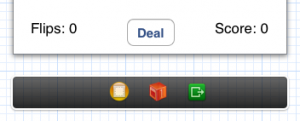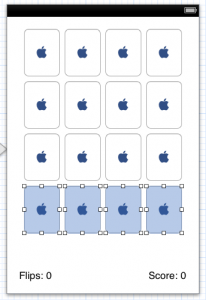Please note, this blog entry is from a previous course. You might want to check out the current one.
Drag out a switch (UISwitch) or a segmented control (UISegmentedControl) into your View somewhere which controls whether the game matches two cards at a time or three cards at a time (i.e. it sets “2-card-match mode” vs. “3-card-match mode”). Give the user appropriate points depending on how difficult the match is to accomplish.
At the moment (end of lecture #3) the match: method PlayingCard model only supports matches with a single other card. Instead of checking if there is a single card, check if there are other cards (one or more). To adjust the score (3-card matches are more worth then 2-card matches) change the score calculation to add the bonus for each matching card (which might not be accurate concerning the actual odds, …):
Continue reading “cs193p – Assignment #1 Task #5”